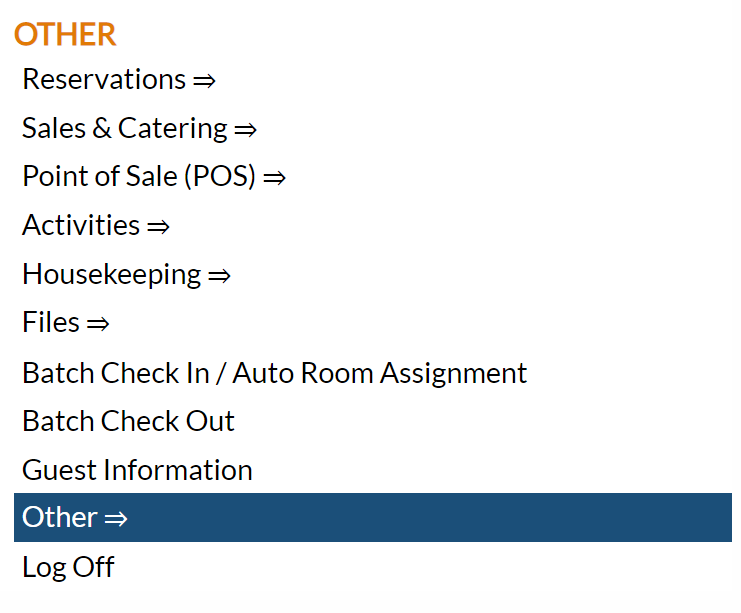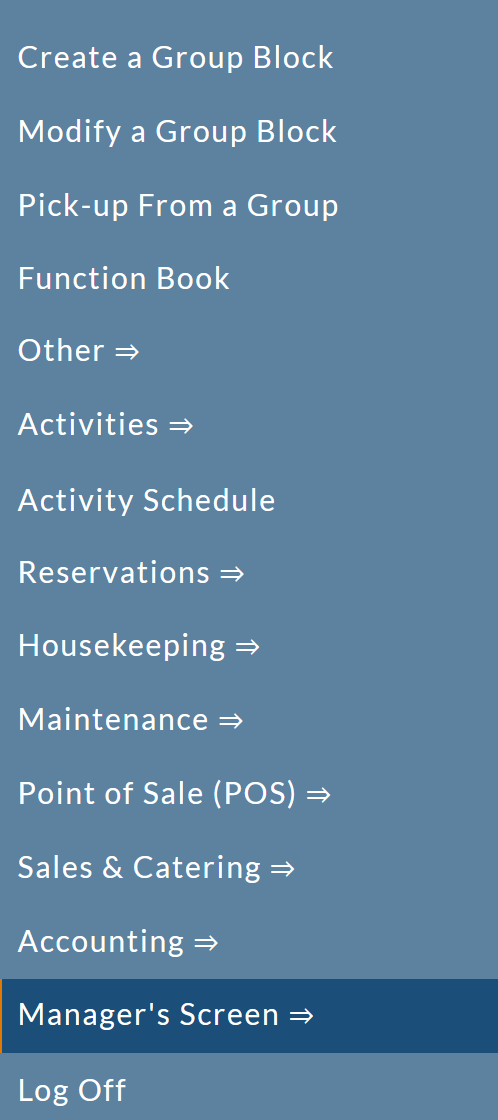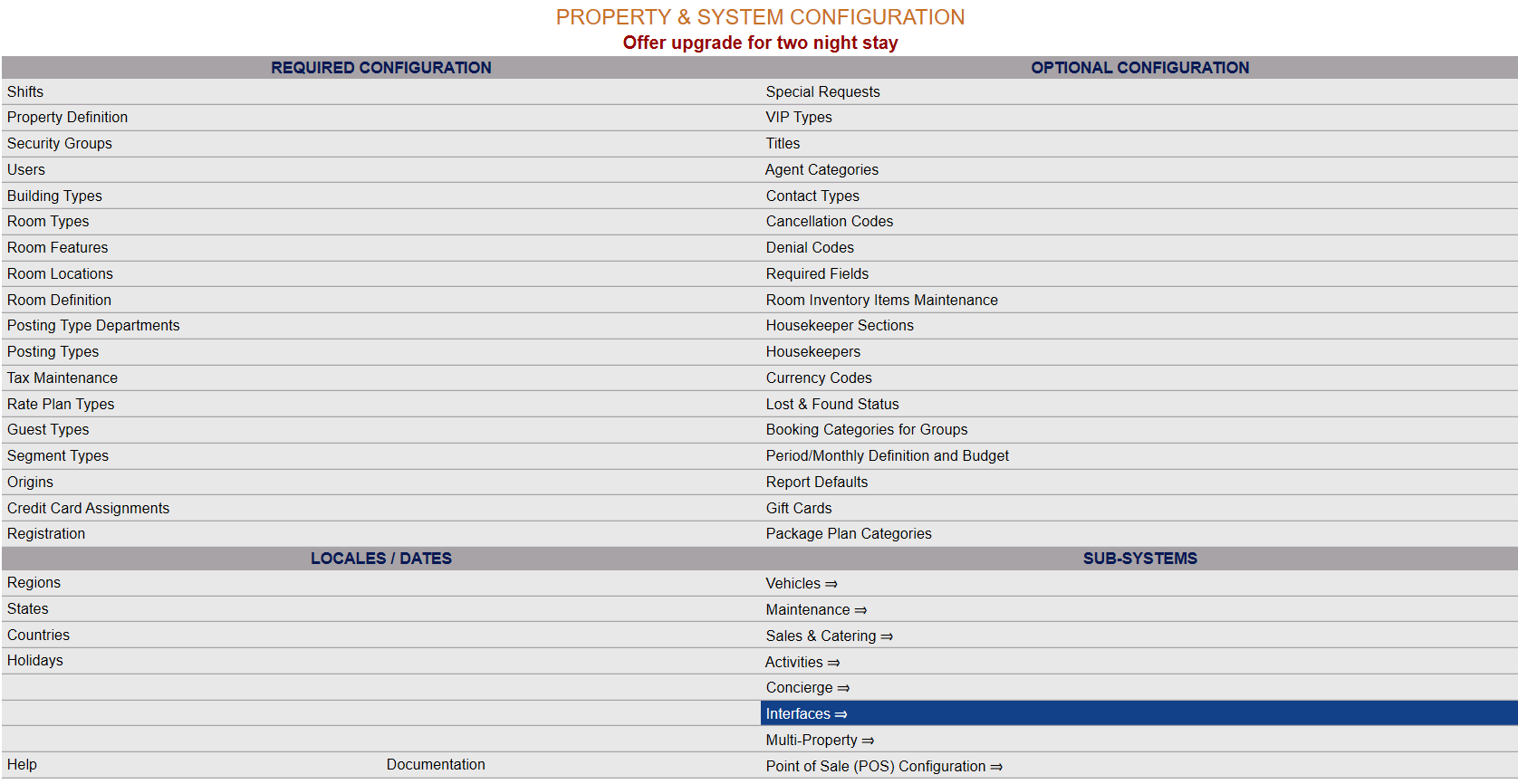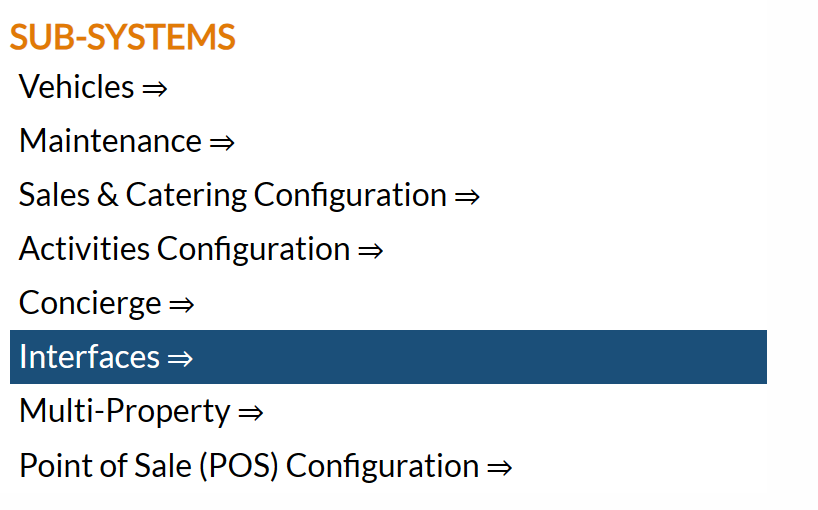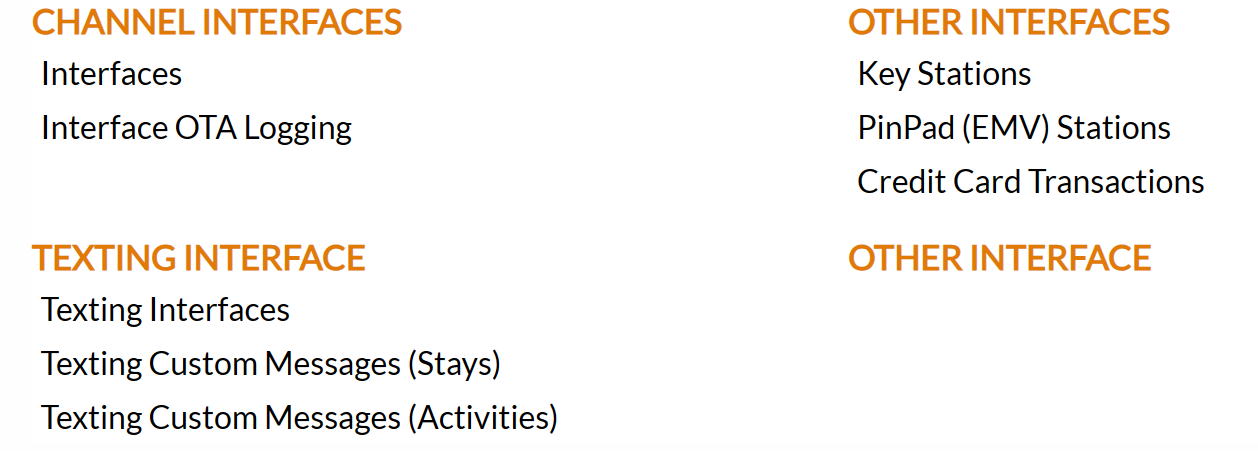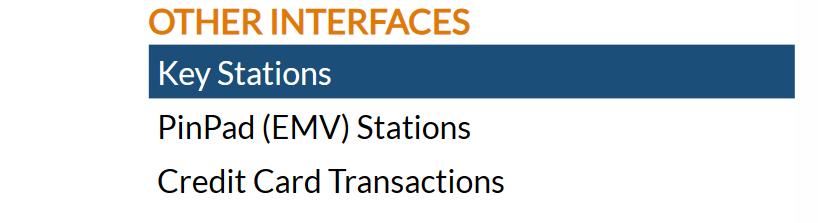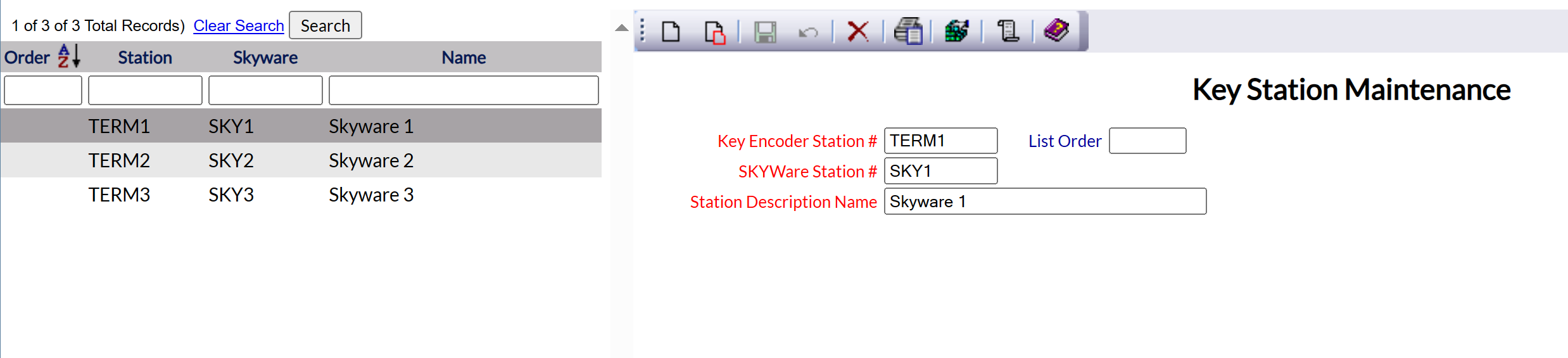Click the icon on the left for the Full Menu.
This will display the Full menu in a tabular form, with four sections, Registration, Status, Cashier and Other.
Select Other from the Other section.
This will take you to the Other Front Desk Tasks Menu, which has four sections, Other List 1, Other List 2, Documents and Web.
Select Manager's Screen to be taken to the Manager's Commands Menu screen.
OR:
Select Manager's Screen from the Quick Menu on the left side of the screen, to be taken to the Manager's Command screen.
The Manager's Command screen menu has two sections, Manager's Configuration and Manager's Maintenance. Select Configuration => from the Managers Configuration section to be taken to the Property and System Configuration screen. The list of property configuration options are divided into four sections, which are Required Configuration, Optional Configuration, Locales/Dates and Sub-Systems.
(Alternately, you may also be able to select Configuration => directly from the Quick Menu, if the menu has been set up to include the Configuration option).
Select Interfaces => from the Sub-Systems area of the screen.
This will take you to the Interfaces Maintenance Menu screen.
The Interface Maintenance area commands are divided into four sections: Channel Interfaces, Texting Interface, Other Interfaces and Other Interface (currently this section contains no commands).
Select Key Stations from the Other Interfaces section.
When selected, the Key Station Maintenance screen will open.
Note: If no Key Stations have been added as of yet, a pop up window informing you that no records currently exist will appear.
Click "OK" to continue to the Key Station Maintenance screen.
The currently configured options are displayed by:
Order: List order, a numeric ordering.
Station: This is the Station name or number given by the vendor.
Skyware: This is the Station name or number for Skyware.
Name: This is the Key Station description (the name by which this Key Station will be known).
Selecting any Key Station from the list on the left will display the details on the right.
Your options include the following:
Generate a new entry:
Click the New ![]() button from the toolbar to add a new Key Station.
button from the toolbar to add a new Key Station.
Complete the fields described below.
OR:
Select an existing Key Station from the list on the left, and click the Replicate ![]() button from the toolbar. Then change the field information as described below.
button from the toolbar. Then change the field information as described below.
Edit the current selection:
Change the field information described below
Key Encoder Station #: Complete this field with the Station name or number provided by the vendor.
This field is required
List Order: This determines in what order the Key Station appears listed on the maintenance screen. Enter a number into the List Order field.
This field is optional.
SKYWare Station #: Complete this field with the Station name or number provided by Skyware.
This field is required
Station Description Name: Complete this field with the name or description to be used for the Key Station. It should be something easily recognizable by your staff.
This field is required
When you are finished adding or editing the Key Stations, click the Save ![]() button to save the changes.
button to save the changes.
To view any changes made, click the Activity log ![]() button in the local tool bar.
button in the local tool bar.